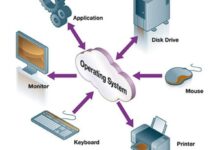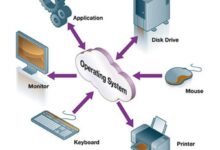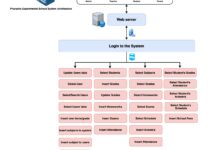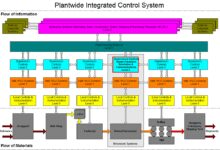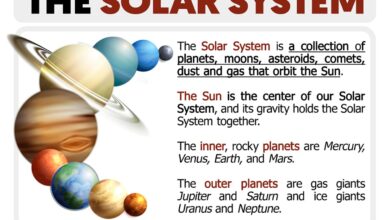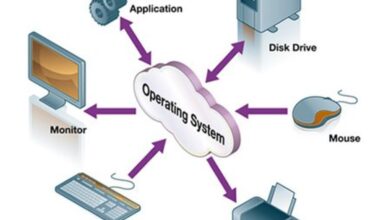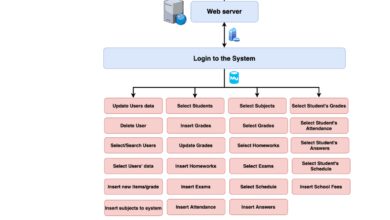System Restore: 7 Powerful Tips to Fix Your PC Instantly
Ever had your computer act up after a bad update or mysterious crash? Don’t panic—System Restore might just be your digital lifeline. This built-in Windows feature can rewind your PC to a healthier state, undoing system changes without touching your personal files. Let’s dive deep into how it works and how you can use it like a pro.
What Is System Restore and How Does It Work?

System Restore is a recovery tool developed by Microsoft that allows users to revert their computer’s system files, settings, and installed programs to a previous state. It’s not a backup solution for your photos or documents, but rather a safety net for your operating system.
Understanding the Core Mechanism
System Restore works by creating what are known as restore points—snapshots of your system’s configuration at a given time. These include registry settings, system files, Windows updates, and installed applications. When you initiate a restore, Windows replaces the current system state with the data from the selected restore point.
- Restore points are created automatically before major system changes (e.g., updates or installations).
- Users can also manually create restore points for added control.
- The process does not affect personal files like documents, music, or videos.
“System Restore is like a time machine for your PC—it doesn’t save your photos, but it can rescue your operating system from disaster.” — Microsoft Support
When Is System Restore Triggered Automatically?
Windows automatically generates restore points in several scenarios to protect system stability. These include:
- Before installing a new Windows update.
- Prior to installing or uninstalling software with system-level changes.
- When a driver update is applied.
- During certain maintenance tasks initiated by Windows.
This automation ensures that if something goes wrong, you have a fallback option. However, automatic restore points depend on System Restore being enabled and having sufficient disk space.
How to Enable and Configure System Restore in Windows
Before you can use System Restore, you need to ensure it’s turned on. By default, it’s often enabled on the system drive (usually C:), but it might be disabled on others or turned off entirely after a clean install.
Step-by-Step Guide to Enable System Restore
Follow these steps to activate System Restore on your Windows machine:
- Press Windows + R, type
sysdm.cpl, and press Enter. - In the System Properties window, go to the System Protection tab.
- Select your system drive (usually C:), then click Configure.
- Choose Turn on system protection.
- Adjust the Disk Space Usage slider (recommended: 5–10% of drive capacity).
- Click Apply, then OK.
Once enabled, Windows will begin creating automatic restore points. You can verify this by checking the “Last Run” time under the protection settings.
Customizing Restore Point Settings
You can fine-tune System Restore behavior to suit your needs:
- Disk Space Allocation: Limit how much space restore points consume. Too little space means older points get deleted quickly.
- Restore Point Frequency: While you can’t set a schedule directly, manual creation gives you control over timing.
- Multiple Drives: You can enable System Restore on non-system drives, though it’s typically only necessary for the OS drive.
For advanced users, Group Policy or PowerShell scripts can automate restore point creation—ideal for IT environments. Learn more at Microsoft’s official documentation.
Creating Manual Restore Points: A Proactive Safety Measure
While automatic restore points are helpful, manually creating them before making system changes is a smart habit. This gives you a guaranteed fallback option before risky operations.
How to Create a Restore Point Manually
To create a manual restore point:
- Open System Properties via
sysdm.cpl. - Go to the System Protection tab.
- Select your system drive and click Create.
- Enter a descriptive name (e.g., “Before Installing Adobe Suite”).
- Click Create and wait for confirmation.
This simple step can save hours of troubleshooting later. Think of it as setting a checkpoint before entering unknown territory.
Best Practices for Naming and Timing
Effective restore point management includes:
- Descriptive Names: Use clear labels so you can identify the context later.
- Before Major Changes: Always create one before installing software, drivers, or updates.
- After System Optimization: If you’ve fine-tuned your PC, lock in that state with a restore point.
For scripting enthusiasts, you can automate this using PowerShell with the command: Checkpoint-Computer -Description "Pre-Update" -RestorePointType "MODIFY_SETTINGS".
Performing a System Restore: Step-by-Step Recovery Process
When your system starts misbehaving—blue screens, slow performance, or failed updates—System Restore can bring it back to a stable state. Here’s how to execute it properly.
Using the Control Panel Method
The most common way to initiate a restore is through the Control Panel:
- Open the Control Panel and navigate to Recovery.
- Click Open System Restore.
- Click Next to view available restore points.
- Select a restore point from the calendar (shaded dates indicate available points).
- Click Scan for affected programs to see what will be removed or reinstalled.
- Confirm and click Finish to begin.
The system will restart and apply the restore. This process can take 10–30 minutes, depending on changes.
Using Advanced Startup Options
If Windows won’t boot, you can still perform a system restore:
- Restart your PC and press F8 or Shift + F8 (on older systems).
- Alternatively, hold Shift while clicking Restart from the login screen.
- Go to Troubleshoot > Advanced Options > System Restore.
- Follow the prompts using your Microsoft account or local admin credentials.
This method is crucial when dealing with boot failures caused by faulty drivers or updates. More details are available at Microsoft’s recovery guide.
Common Issues and Troubleshooting During System Restore
While System Restore is generally reliable, it doesn’t always go smoothly. Understanding common pitfalls can help you avoid frustration.
Restore Fails or Gets Stuck
Sometimes, the restore process halts or reverts back to the current state. Causes include:
- Corrupted restore point files.
- Insufficient disk space.
- Conflicts with third-party security software.
To resolve this, try booting into Safe Mode with Networking and running the restore from there. You can also disable antivirus temporarily (remember to re-enable it afterward).
System Restore Not Available or Grayed Out
If the option is disabled, check:
- Whether System Restore is enabled in System Properties.
- If your user account has administrative privileges.
- For disk errors—run
chkdsk C: /fin Command Prompt (Admin).
In some cases, malware can disable System Restore. Use Windows Defender Offline or a bootable antivirus tool to scan your system.
Limitations of System Restore: What It Can’t Do
Despite its usefulness, System Restore has clear boundaries. Knowing what it *doesn’t* do is just as important as knowing what it does.
No Protection Against File Deletion or Malware
System Restore does not protect personal files. If you accidentally delete a document or get infected by ransomware, your files won’t be recovered through this tool. For that, you need regular backups using File History, OneDrive, or third-party tools like Acronis.
Moreover, some malware can infect restore points themselves. In such cases, restoring might reinfect your system. Microsoft recommends disabling System Restore before a deep virus scan and re-enabling it afterward.
Doesn’t Replace Full System Backups
Unlike a full disk image or backup, System Restore only handles system files and settings. It won’t help if your hard drive fails completely. For complete disaster recovery, use tools like:
- Windows Backup and Restore (for system images).
- Third-party solutions like Macrium Reflect or EaseUS Todo Backup.
- Cloud-based services such as Backblaze or Carbonite.
“System Restore is a safety net, not a parachute. Always have a real backup plan.” — TechRadar IT Security Guide
Alternatives to System Restore for System Recovery
If System Restore isn’t working or isn’t enough, Windows offers other recovery options that can complement or replace it.
Windows Reset This PC
This feature reinstalls Windows while giving you two choices:
- Keep my files: Removes apps and settings but keeps personal data.
- Remove everything: A full wipe, ideal for selling or donating the PC.
Access it via Settings > System > Recovery > Reset this PC. It’s more thorough than System Restore and often resolves deeper issues.
Startup Repair and Command Prompt Tools
For boot-related problems, Startup Repair can fix missing or corrupted system files. If that fails, use Command Prompt from Advanced Options to run:
sfc /scannow– Scans and repairs system files.dism /online /cleanup-image /restorehealth– Repairs the Windows image.bootrec /fixmbr,bootrec /fixboot– Fixes boot sector issues.
These tools are powerful but require technical knowledge. More info at Microsoft’s DISM guide.
Best Practices for Maximizing System Restore Effectiveness
To get the most out of System Restore, follow these expert-recommended practices.
Schedule Regular Manual Restore Points
Don’t rely solely on automatic points. Create manual ones:
- Before installing new software.
- After a clean Windows setup.
- When your system is running optimally.
This gives you predictable recovery options.
Monitor Disk Space and Restore Point Health
System Restore performance depends on available disk space. Regularly check:
- How much space is allocated (via System Properties > System Protection).
- How many restore points exist (older ones may be deleted if space is low).
- For SSD users: While System Restore is safe, excessive restore points can contribute to write wear—keep allocation reasonable (5–8%).
You can also delete all restore points (except the most recent) using Disk Cleanup: open it, click Clean up system files, and check System Restore and Shadow Copies.
Combine with Regular Backups
Use System Restore for system-level fixes and a separate backup solution for data protection. A dual-layer strategy ensures you’re covered for both software glitches and hardware failures.
What if System Restore doesn’t fix the problem?
If System Restore fails to resolve the issue, try alternative recovery methods like Startup Repair, Reset This PC, or using a system image backup. You can also run diagnostic tools like SFC and DISM to repair corrupted system files.
Can I use System Restore on Windows 11?
Yes, System Restore is fully supported in Windows 11. The process is identical to Windows 10—access it via Settings > System > Recovery or through Control Panel > Recovery.
Does System Restore remove viruses?
Not reliably. Some malware can embed itself in restore points. In fact, restoring from an infected point could bring the virus back. It’s safer to run a full antivirus scan first and consider disabling System Restore during cleanup.
How long do restore points last?
Restore points are stored until the allocated disk space fills up. Once the limit is reached, older points are automatically deleted. By default, Windows keeps restore points for up to 90 days, but this varies based on usage and space.
Can I restore to a point from a different Windows version?
No. System Restore only works within the same installation of Windows. You cannot restore to a point created before a major version upgrade (e.g., from Windows 10 to 11). The restore points are version-specific.
System Restore is a powerful, built-in tool that can save you from system instability caused by updates, driver issues, or software conflicts. While it’s not a complete backup solution, it’s an essential part of any Windows user’s recovery toolkit. By enabling it, creating manual restore points, and understanding its limitations, you can maintain a more stable and resilient PC. Combine it with regular backups and proactive maintenance, and you’ll be prepared for almost any system crisis. Don’t wait for disaster to strike—set up System Restore today and give yourself peace of mind.
Recommended for you 👇
Further Reading: