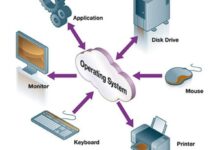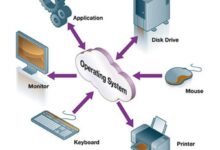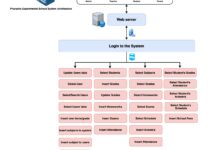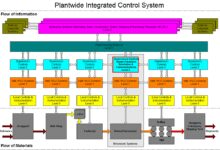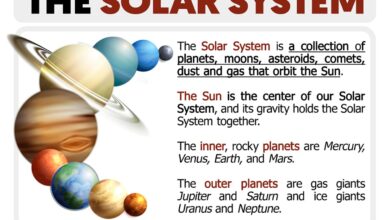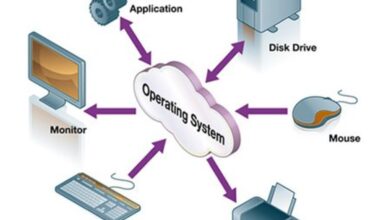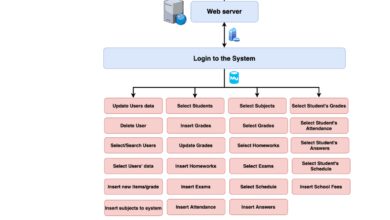System Notifications: 7 Powerful Secrets You Need to Know Now
Ever wondered how your phone knows when to buzz or flash a message? It’s all thanks to system notifications—silent messengers that keep you informed, connected, and sometimes, slightly annoyed. Let’s dive into the world behind those pop-ups and alerts.
What Are System Notifications?

At their core, system notifications are automated messages generated by an operating system or application to inform users about events, updates, or changes. These alerts appear on-screen, often accompanied by sounds or vibrations, and serve as a bridge between software processes and user awareness.
The Basic Definition and Function
System notifications are designed to deliver timely information without requiring user input. They can signal anything from a new email arrival to a critical system update. According to Android Developers, notifications help users stay informed about background activities while maintaining focus on their current tasks.
- They operate in the background without interrupting the main user interface.
- Notifications can be persistent or transient, depending on urgency.
- They are managed by the OS notification center for centralized access.
Types of System Notifications
Notifications come in various forms, each tailored to specific use cases:
- Alerts: High-priority messages that demand immediate attention (e.g., security warnings).
- Badges: Visual indicators on app icons showing pending actions (common on iOS).
- Banners: Temporary pop-ups that slide in from the top of the screen.
- Toast Messages: Ephemeral notifications in Android that disappear after a few seconds.
“Notifications are the nervous system of modern digital interfaces—connecting users to what matters most.” — UX Collective, 2023
How System Notifications Work Across Platforms
Different operating systems handle system notifications uniquely, but they all follow a similar lifecycle: trigger → processing → delivery → user interaction. Understanding platform-specific behaviors helps developers and users optimize their experience.
Android: Flexible and Customizable
Android offers one of the most flexible notification systems. Introduced in Android 8.0 (Oreo), Notification Channels allow users to control how each app communicates. Developers must assign notifications to channels, giving users granular control over sound, priority, and visibility.
- Supports rich media like images, buttons, and progress bars.
- Allows direct reply from the notification shade.
- Includes Do Not Disturb modes with custom rules.
iOS: Streamlined and Secure
Apple’s iOS takes a more curated approach. Notifications appear in the Notification Center and Lock Screen, with limited interactivity compared to Android. Starting with iOS 15, Apple introduced Focus Modes, allowing users to filter system notifications based on activity (e.g., Work, Sleep).
- Notifications are grouped by app to reduce clutter.
- Supports haptic feedback and dynamic island integration.
- Requires explicit user permission before sending alerts.
Windows and macOS: Desktop-Centric Approaches
On desktop operating systems, system notifications serve productivity needs. Windows 10 and 11 use Action Center, while macOS employs Notification Center. Both platforms support banners, alerts, and notification history.
- Windows allows quick actions via toast notifications (e.g., snooze alarms).
- macOS integrates notifications with Siri and Focus modes.
- Both systems support third-party app integrations through APIs.
The Technical Architecture Behind System Notifications
Behind every notification is a complex chain of components working in harmony. From event triggers to delivery mechanisms, the architecture ensures reliability and efficiency.
Event Triggers and Notification Generation
Notifications are initiated when a predefined event occurs—such as a message receipt, calendar reminder, or download completion. The system evaluates the event’s importance and generates a notification object containing title, body, icon, and action buttons.
- Triggers can be local (device-based) or remote (server-sent via push).
- Local notifications are scheduled using APIs like
AlarmManageron Android. - Remote notifications rely on cloud services like Firebase Cloud Messaging (FCM).
Push vs. Local Notifications
Understanding the difference between push and local notifications is crucial for both developers and users.
- Push Notifications: Sent from a server to a device over the internet. Used for real-time updates like social media alerts or news feeds. Requires network connectivity and user opt-in.
- Local Notifications: Generated by the app itself at a scheduled time or in response to a local event. Ideal for reminders, alarms, or offline apps.
For example, a weather app might use local notifications to alert you about rain based on GPS location, while a messaging app uses push notifications to deliver incoming texts.
Delivery Mechanisms and Protocols
The delivery of system notifications involves several protocols and services:
- Firebase Cloud Messaging (FCM): Google’s free service for sending push notifications to Android and iOS devices. FCM documentation highlights its scalability and low latency.
- Apple Push Notification Service (APNs): Apple’s secure gateway for delivering notifications to iOS, macOS, and watchOS devices.
- Web Push API: Enables websites to send notifications even when the browser is closed, using service workers and manifest files.
“Efficient notification delivery is not just about speed—it’s about relevance and timing.” — Google Developers Blog
User Experience and Design Principles for System Notifications
Well-designed system notifications enhance usability, while poorly crafted ones lead to frustration and app uninstalls. Designers must balance informativeness with minimal disruption.
Best Practices in Notification Design
Creating effective notifications involves more than just text and icons. Key principles include:
- Clarity: Use concise, action-oriented language.
- Relevance: Ensure the message is timely and context-aware.
- Consistency: Follow platform-specific design guidelines (e.g., Material Design for Android).
- Accessibility: Support screen readers and high-contrast modes.
Avoiding Notification Fatigue
Notification fatigue occurs when users receive too many alerts, leading to desensitization or disabling notifications altogether. A 2022 study by Nielsen Norman Group found that 68% of users disable app notifications due to excessive frequency.
- Implement smart batching: group similar alerts into one summary.
- Use machine learning to predict optimal delivery times.
- Allow users to customize notification preferences easily.
Personalization and Context-Aware Alerts
Modern systems leverage AI to deliver context-aware notifications. For instance, Google Assistant learns your routine and delays non-urgent alerts until you’re likely to respond.
- Location-based triggers: remind you to buy groceries when near a store.
- Time-based filtering: suppress work emails during family time.
- Behavioral analysis: prioritize messages from frequently contacted people.
Security and Privacy Implications of System Notifications
While convenient, system notifications can expose sensitive data. A notification showing a private message preview on a locked screen may be visible to anyone nearby.
Data Exposure Risks
Notifications often display summaries of content, which can include personal information:
- SMS previews may show full message text.
- Email notifications can reveal sender, subject, and snippet.
- Calendar alerts might expose meeting details in public settings.
To mitigate risks, both Android and iOS offer privacy settings to hide sensitive content on locked devices.
User Permissions and Consent
Operating systems require apps to request permission before sending system notifications. This model empowers users to control their digital environment.
- iOS uses a prompt: “App Name Would Like to Send You Notifications.”
- Android displays a one-time permission dialog during app setup.
- Users can revoke access anytime via Settings > Notifications.
However, dark patterns—like repeated permission requests—can pressure users into accepting. Ethical design demands transparency and respect for user choice.
Malware and Phishing via Notifications
Cybercriminals exploit notifications for phishing attacks. Fake system alerts mimicking OS messages trick users into downloading malware or entering credentials.
- Browser-based scams often display pop-ups claiming “Your device is infected.”
- Malicious apps may abuse notification privileges to show ads or redirect links.
- Zero-day exploits can bypass permission systems entirely.
Security experts recommend only installing apps from trusted sources and regularly auditing notification permissions.
System Notifications in Enterprise and IoT Environments
Beyond consumer devices, system notifications play a vital role in enterprise IT and the Internet of Things (IoT). They enable real-time monitoring, automation, and incident response.
IT Operations and Monitoring Systems
In corporate networks, system notifications alert administrators to server outages, security breaches, or performance bottlenecks.
- Tools like Nagios, Zabbix, and Datadog send alerts via email, SMS, or Slack.
- Incident management platforms (e.g., PagerDuty) escalate notifications based on severity.
- Automated scripts trigger notifications when disk usage exceeds thresholds.
IoT and Smart Devices
From smart thermostats to industrial sensors, IoT devices rely on system notifications to communicate status changes.
- A smart doorbell sends a push notification when someone rings.
- Wearables like Fitbit notify users of heart rate anomalies.
- Industrial machines alert maintenance teams before failures occur.
These notifications often use MQTT or CoAP protocols for lightweight, efficient communication.
Automation and Integration with Workflow Tools
Modern workplaces integrate system notifications into productivity suites. For example:
- Slack receives notifications from GitHub on code commits.
- Microsoft Teams gets alerts from Azure DevOps pipelines.
- Zapier connects apps to trigger notifications across platforms.
This ecosystem enables seamless collaboration and faster response times.
Future Trends in System Notifications
As technology evolves, so do system notifications. Emerging trends point toward smarter, more adaptive, and immersive alert systems.
AI-Powered Smart Notifications
Artificial intelligence is transforming how notifications are prioritized and delivered. Google’s Now on Tap and Apple’s Proactive Suggestions use AI to anticipate user needs.
- AI filters low-priority alerts during meetings or driving.
- Machine learning models predict optimal times to deliver reminders.
- Natural language processing extracts key info from messages for summary cards.
Voice and Haptic Feedback Integration
With the rise of wearables and voice assistants, notifications are no longer just visual.
- Amazon Alexa reads out messages using voice synthesis.
- Apple Watch uses tap sequences and haptics to convey different alerts.
- Car infotainment systems convert texts to speech for driver safety.
Augmented Reality and Spatial Notifications
Future AR glasses may project notifications into the user’s field of view. Imagine a subtle glow in your peripheral vision indicating a new message—without looking at your phone.
- Microsoft HoloLens prototypes already support spatial alerts.
- Meta’s AR research includes context-aware digital sticky notes.
- These systems require precise eye-tracking and gesture controls.
“The future of notifications isn’t about more alerts—it’s about better ones.” — MIT Technology Review, 2023
How to Manage System Notifications Effectively
With the constant influx of alerts, managing system notifications is essential for mental well-being and productivity.
Customizing Notification Settings by App
Both Android and iOS allow granular control over app-specific notifications.
- Go to Settings > Notifications > [App Name] to adjust sound, badge, and alert style.
- Disable notifications for apps that aren’t mission-critical.
- Use “Silence During Sleep” or “Focus Mode” to schedule quiet hours.
Using Do Not Disturb and Focus Modes
These features help users create distraction-free zones.
- iPhone’s Focus Mode lets you define allowed contacts and apps.
- Android’s Do Not Disturb can automatically silence calls and alerts.
- Windows 11 offers “Focus Sessions” integrated with Microsoft To Do.
Third-Party Tools for Notification Management
Apps like Notion, Todoist, and Freedom help users consolidate and prioritize alerts.
- Notion integrates with calendar and email to create unified task lists.
- Freedom blocks distracting notifications during work sessions.
- Digital Wellbeing (Android) and Screen Time (iOS) provide usage reports.
Common Issues and Troubleshooting System Notifications
Despite their utility, system notifications can malfunction. Understanding common issues helps resolve them quickly.
Notifications Not Appearing
If alerts aren’t showing up, check these potential causes:
- App notification permissions are disabled.
- Do Not Disturb or Focus mode is active.
- Battery optimization settings are killing background processes (common on Android).
- Push services (FCM/APNs) are blocked by firewall or network.
Delayed or Duplicate Notifications
Timing issues can stem from:
- Poor network connectivity.
- Server-side delays in push delivery.
- App bugs causing multiple triggers.
- Sync conflicts between devices.
Excessive Battery Drain from Notifications
Frequent background activity for notification polling can reduce battery life.
- Limit background data usage for non-essential apps.
- Disable vibration and sound for low-priority alerts.
- Use adaptive battery features to restrict chatty apps.
What are system notifications?
System notifications are automated alerts generated by an operating system or app to inform users about events like messages, updates, or reminders. They appear on-screen and may include sound or vibration.
How do I enable system notifications on my phone?
Go to Settings > Notifications, select the app, and toggle on alerts. On iOS, you’ll need to grant permission the first time; on Android, some apps enable notifications by default.
Why are my system notifications not working?
This could be due to disabled permissions, active Do Not Disturb mode, battery optimization killing background processes, or network issues preventing push delivery.
Can system notifications be dangerous?
While generally safe, they can expose private data on locked screens or be exploited by malware. Always review app permissions and avoid clicking suspicious alerts.
How can I reduce notification overload?
Customize settings per app, use Focus modes, disable non-essential alerts, and leverage tools like Digital Wellbeing to monitor usage and set limits.
System notifications are more than just pop-ups—they’re a critical layer of modern digital interaction. From keeping us informed to enabling smart automation, they shape how we engage with technology. By understanding their mechanics, design principles, and management strategies, users and developers alike can harness their power without falling victim to distraction. As AI and AR evolve, the next generation of system notifications will be smarter, quieter, and more intuitive than ever.
Further Reading: