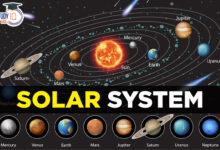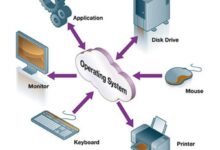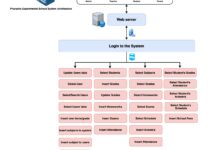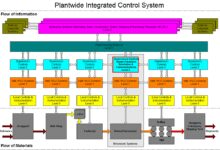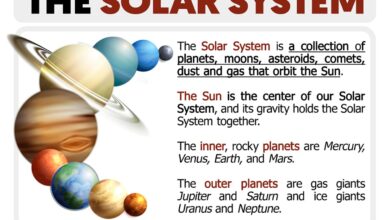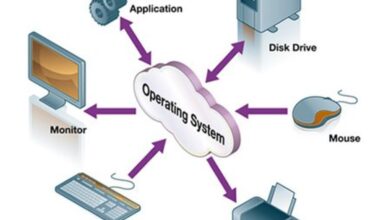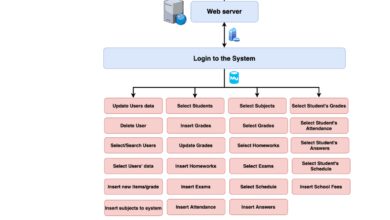System Files Unlocked: 7 Powerful Secrets You Must Know
Ever wondered what really makes your computer tick? It’s not just apps and documents—deep inside, system files are the silent heroes keeping everything running smoothly. Let’s dive into the hidden world that powers your OS.
What Are System Files and Why They Matter

System files are the backbone of any operating system. These files, often invisible to the average user, are responsible for launching your OS, managing hardware, and ensuring software runs correctly. Without them, your computer would be nothing more than expensive hardware with no soul.
Definition and Core Functions
System files are pre-installed files created by the operating system developer—be it Microsoft, Apple, or Linux distributors. They include executable binaries, configuration files, drivers, and libraries essential for booting up and maintaining system stability.
- They initiate the boot process (e.g.,
ntoskrnl.exein Windows). - They manage memory allocation and process scheduling.
- They provide interfaces between hardware and software layers.
These files are typically stored in protected directories like C:WindowsSystem32 on Windows or /usr/bin and /etc on Linux. Tampering with them can lead to system instability or complete failure.
“System files are like the DNA of your operating system—they contain the instructions that define how your computer behaves.” — TechTarget, techtarget.com
Difference Between System Files and Regular Files
While regular files include your photos, documents, and downloaded software, system files are fundamentally different in purpose, location, and access level.
- Access Control: System files are often protected by strict permissions. Only administrators or the system itself can modify them.
- Visibility: Many system files are hidden by default to prevent accidental deletion.
- Dependency: Applications and the OS rely on system files; regular files do not have such dependencies.
For example, deleting a document might cost you a report, but deleting kernel32.dll could render Windows unbootable. This critical distinction underscores why understanding system files is vital for safe computing.
Types of System Files Across Operating Systems
Different operating systems use different types of system files, each tailored to their architecture and design philosophy. Understanding these variations helps users troubleshoot issues and appreciate the complexity behind seamless operation.
Windows System Files
Microsoft Windows relies heavily on a structured hierarchy of system files, many located in the System32 and SysWOW64 folders. Key examples include:
- ntoskrnl.exe: The Windows NT Operating System Kernel. This file manages system resources, memory, and hardware abstraction.
- hal.dll: Hardware Abstraction Layer, which allows the OS to interact with diverse hardware without direct dependency.
- bootmgr: The Windows Boot Manager responsible for loading the OS during startup.
- winload.exe: Loads the kernel and necessary drivers during the boot sequence.
These files are protected by Windows File Protection (WFP) and Windows Resource Protection (WRP), which restore altered files from cached copies. You can learn more about Windows system protection at Microsoft Learn.
macOS System Files
Apple’s macOS, based on Unix, organizes its system files under directories like /System, /Library, and /usr. Unlike Windows, macOS integrates tightly with its hardware, making system files more streamlined but equally critical.
- mach_kernel: Though largely deprecated in modern versions, this was the core kernel component in earlier macOS versions.
- launchd: A master process manager that starts, stops, and manages system services and daemons.
- .plist files: Property list files in
/Library/Preferencesstore configuration settings for system and user-level services.
macOS uses System Integrity Protection (SIP) to prevent unauthorized modifications to key system files—even by the root user. This security layer protects against malware and accidental changes.
Linux System Files
Linux, being open-source and highly modular, distributes system files across a standardized directory tree defined by the Filesystem Hierarchy Standard (FHS). This structure ensures consistency across distributions.
- vmlinuz: The compressed Linux kernel executable, usually found in
/boot. - init or systemd: The first process launched (PID 1), responsible for starting all other services.
- /etc/fstab: Defines how disk partitions, directories, and devices are mounted.
- /etc/passwd and /etc/shadow: Store user account information and encrypted passwords.
Linux distributions like Ubuntu, Fedora, and Arch use package managers (apt, dnf, pacman) to manage system files, ensuring dependencies are resolved and updates are applied securely. Learn more about Linux system structure at The Linux Documentation Project.
How System Files Enable Operating System Booting
The boot process is one of the most critical roles of system files. From the moment you press the power button to when your desktop appears, multiple system files work in concert to initialize hardware and load the OS.
BIOS/UEFI and the Boot Sequence
Before the OS even starts, firmware like BIOS (Basic Input/Output System) or UEFI (Unified Extensible Firmware Interface) performs a Power-On Self-Test (POST) and locates the bootable device.
- The firmware reads the Master Boot Record (MBR) or GUID Partition Table (GPT) to find the bootloader.
- It then loads the initial bootloader (e.g.,
bootmgrin Windows orGRUBin Linux).
This stage doesn’t involve OS-specific system files yet, but it sets the stage for them to take over.
Bootloader and Kernel Initialization
Once the bootloader is active, it loads essential system files into memory. In Windows, winload.exe loads ntoskrnl.exe and hal.dll. In Linux, GRUB loads the vmlinuz kernel image.
- The kernel initializes CPU, memory, and peripheral devices.
- It mounts the root filesystem and starts the init process.
- System daemons and services are launched based on configuration files.
This phase is where system files become the central actors. Any corruption here—like a missing or damaged kernel file—can result in a “blue screen of death” (BSOD) or a kernel panic.
“A single corrupted system file can halt the entire boot process—making recovery tools essential for system administrators.” — Red Hat Documentation
Common Issues Caused by Damaged System Files
When system files become corrupted, missing, or altered, the consequences can range from minor glitches to total system failure. These issues are common after crashes, improper shutdowns, malware infections, or failed updates.
Blue Screen of Death (BSOD) and Kernel Panics
One of the most dramatic signs of system file corruption is the BSOD in Windows. Common error codes like 0x0000007E or INACCESSIBLE_BOOT_DEVICE often point to damaged drivers or kernel files.
- Causes include faulty RAM, disk errors, or incompatible drivers overwriting system files.
- In Linux, a similar crash is called a kernel panic, often triggered by missing modules or incorrect kernel parameters.
Recovery usually involves booting from a live USB or installation media and using repair tools.
Slow Performance and Boot Failures
Less severe but equally frustrating, corrupted system files can cause:
- Extremely slow boot times due to failed service initialization.
- Applications failing to launch because required DLLs (Dynamic Link Libraries) are missing.
- Random freezes or reboots during normal operation.
For example, if user32.dll is damaged, GUI elements may not render properly, making the system nearly unusable.
Prevention and Monitoring Tools
Proactive monitoring can prevent many of these issues. Tools like:
- Windows System File Checker (SFC): Scans and repairs corrupted system files. Run via Command Prompt with
sfc /scannow. - DISM (Deployment Image Servicing and Management): Repairs the Windows image before SFC runs.
- chkdsk: Checks disk integrity and fixes file system errors.
On Linux, tools like fsck and debsums (for Debian-based systems) help verify file integrity. Regular backups and updates are also crucial.
How to Safely Manage and Repair System Files
While you should never manually delete or edit system files unless absolutely necessary, there are safe ways to manage and repair them when problems arise.
Using Built-in Repair Tools in Windows
Windows provides several command-line utilities to diagnose and fix system file issues:
- SFC /SCANNOW: Scans all protected system files and replaces incorrect versions with correct ones from the cache.
- DISM /Online /Cleanup-Image /RestoreHealth: Repairs the Windows image by downloading healthy files from Windows Update.
- Startup Repair: Automatically fixes boot-related issues from the recovery environment.
To access these tools, boot into Safe Mode or use a Windows installation USB. Microsoft’s official guide on using SFC can be found at support.microsoft.com.
Linux File Integrity and Recovery Methods
Linux users have powerful tools at their disposal:
- fsck: File system check tool that repairs inconsistencies in ext4, XFS, and other filesystems.
- debsums: Verifies package file checksums on Debian/Ubuntu systems.
- rpm –verify: Checks file integrity on RPM-based systems like Fedora and CentOS.
Additionally, using configuration management tools like etckeeper helps track changes to critical system files in /etc, enabling rollback if needed.
macOS Recovery and Disk Utility
macOS includes a robust recovery mode accessible by holding Cmd + R during startup. From here, users can:
- Run Disk Utility to repair disk permissions and fix filesystem errors.
- Reinstall macOS without erasing user data.
- Use Terminal to verify and repair system files (though SIP limits what can be changed).
Apple’s support page on macOS recovery provides detailed steps at support.apple.com.
The Role of System Files in Security and Malware Protection
System files are not just functional—they are also a prime target for malware. Cybercriminals often exploit or replace system files to gain persistence, escalate privileges, or hide malicious activity.
How Malware Targets System Files
Common tactics include:
- Rootkits: Malware that replaces or hooks into system files to hide processes, files, or network connections.
- DLL Hijacking: Placing a malicious DLL in a path where an application expects a legitimate system file.
- Bootkit Attacks: Infecting the bootloader or kernel to load before the OS, making detection nearly impossible.
For example, the infamous Stuxnet worm modified Windows system drivers to sabotage industrial systems.
Protecting System Files from Unauthorized Access
Modern operating systems employ multiple layers of defense:
- File Permissions: Restrict write access to system directories.
- Code Signing: Ensures only digitally signed system files can be loaded (used in Windows and macOS).
- Secure Boot: Prevents unsigned or unauthorized bootloaders and kernels from running.
Users should also avoid running software as administrator unless necessary and keep antivirus software updated.
“Over 60% of advanced persistent threats (APTs) involve some form of system file manipulation.” — CISA Threat Report 2023
Best Practices for Users and Administrators
Whether you’re a casual user or a system administrator, following best practices ensures system stability and security.
Never Modify System Files Manually
Unless you’re an experienced developer or administrator with a clear purpose, avoid editing or deleting system files. Even seemingly harmless changes can cascade into major issues.
- Use official tools for configuration (e.g., Control Panel, Terminal commands).
- Back up the system before making any changes.
- Use virtual machines to test modifications safely.
If you must edit a system file, document the change and create a restore point.
Regular System Maintenance
Proactive maintenance prevents many system file issues:
- Run SFC and DISM scans monthly on Windows.
- Update your OS and software regularly to patch vulnerabilities.
- Use disk cleanup and defragmentation tools (on HDDs) to maintain filesystem health.
On servers, schedule automated integrity checks and log monitoring.
Backup and Recovery Planning
A solid backup strategy is your best defense:
- Use full system imaging tools like Macrium Reflect (Windows), Time Machine (macOS), or
rsync(Linux). - Store backups offsite or in the cloud to protect against hardware failure.
- Test recovery procedures regularly to ensure they work when needed.
Remember: prevention is always cheaper and faster than recovery.
What are system files?
System files are essential components of an operating system that manage hardware, launch the OS, and support software execution. They include kernels, drivers, libraries, and configuration files, and are typically protected from user modification.
Can I delete system files to free up space?
No, you should never delete system files to save space. Doing so can cause your OS to malfunction or become unbootable. Use disk cleanup tools instead to remove temporary or unnecessary files safely.
How do I fix corrupted system files in Windows?
Use the System File Checker (SFC) tool by opening Command Prompt as administrator and running sfc /scannow. If that fails, run DISM /Online /Cleanup-Image /RestoreHealth first, then retry SFC.
Are system files the same across all computers?
No, system files vary by operating system (Windows, macOS, Linux) and even by version. While their core functions are similar, their names, locations, and structures differ significantly.
Why are system files hidden by default?
System files are hidden to prevent accidental deletion or modification by users. This protection helps maintain system stability and security. You can view them by enabling ‘Show hidden files’ in folder options, but editing them is still restricted.
System files are the invisible foundation of your digital experience. From booting your device to running applications and securing your data, they perform countless critical tasks behind the scenes. While they’re designed to work silently, understanding their role helps you troubleshoot issues, avoid disasters, and maintain a healthy system. Whether you’re on Windows, macOS, or Linux, respecting system files and using proper tools ensures your computer remains fast, secure, and reliable. Stay informed, stay protected, and never underestimate the power of a single line of code in the right place.
Recommended for you 👇
Further Reading: