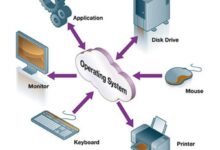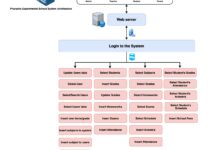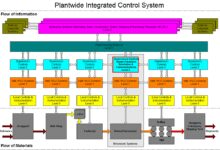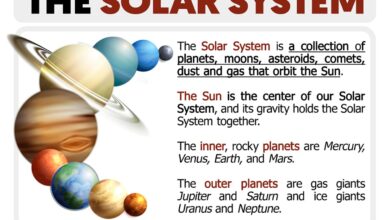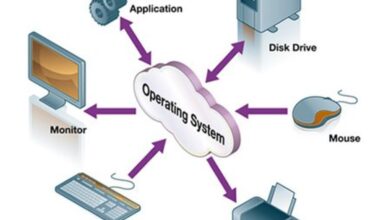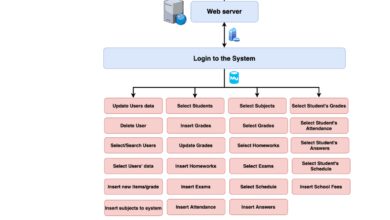System Backup: 7 Ultimate Strategies for Total Data Protection
Imagine losing all your business data in seconds—no warning, no recovery. That’s where a solid system backup strategy becomes your digital lifeline. In today’s data-driven world, protecting information isn’t optional; it’s essential. Let’s dive into the ultimate guide to system backup and how to future-proof your digital assets.
What Is a System Backup and Why It Matters

A system backup refers to the process of copying and archiving computer data so it can be restored in case of data loss. Whether due to hardware failure, cyberattacks, or human error, having a reliable system backup ensures continuity, compliance, and peace of mind.
The Core Definition of System Backup
At its most basic level, a system backup is a duplicate of your operating system, applications, settings, and files stored in a separate location. This copy can be used to restore your system to a previous state after a crash or data corruption.
Unlike simple file backups, a full system backup captures everything—boot sectors, registry entries, installed programs, and user data—making it a complete snapshot of your digital environment.
Why Every Organization Needs a System Backup
Businesses of all sizes face constant threats to data integrity. According to Veritas, 60% of companies experience data loss at least once a year. A robust system backup strategy minimizes downtime and prevents catastrophic data loss.
- Ensures business continuity during outages
- Protects against ransomware and malware attacks
- Supports regulatory compliance (e.g., GDPR, HIPAA)
- Reduces financial risk from data breaches
“Data is the new oil, but without a proper system backup, it’s like storing oil in a leaky barrel.” — Tech Industry Analyst, 2023
Types of System Backup: Full, Incremental, and Differential
Understanding the different types of system backup is crucial for designing an efficient and effective data protection strategy. Each method has its strengths and trade-offs in terms of speed, storage, and recovery time.
Full System Backup: The Complete Snapshot
A full system backup copies every file, folder, and system component on your device. It’s the most comprehensive method and serves as the foundation for other backup types.
While it consumes more storage and takes longer to complete, it offers the fastest recovery time because all data is in one place. For critical systems, a weekly full backup is often recommended.
- Best for initial backups
- Provides fastest restore time
- High storage and bandwidth usage
Incremental Backup: Efficiency at Its Best
An incremental system backup only saves the data that has changed since the last backup—whether that was a full or another incremental backup.
This method is highly efficient in terms of storage and time. However, restoring data requires the last full backup plus every incremental backup that followed, which can slow down recovery.
For example, if a failure occurs on Friday, you’d need Monday’s full backup, Tuesday’s incremental, Wednesday’s, and so on. This makes it less ideal for environments requiring rapid recovery.
Differential Backup: The Middle Ground
Differential backups capture all changes made since the last full backup. Unlike incremental backups, they don’t reset the archive bit after each backup, so each differential grows larger over time.
Restoration is faster than with incremental backups because you only need the last full backup and the latest differential. However, storage demands increase daily until the next full backup cycle.
- Faster restore than incremental
- Less storage-efficient over time
- Ideal for mid-sized businesses with moderate data change rates
Best Practices for an Effective System Backup Strategy
Creating a system backup isn’t just about copying files—it’s about building a resilient, scalable, and reliable data protection framework. Following industry best practices ensures your backups are both secure and recoverable when needed most.
Follow the 3-2-1 Backup Rule
The 3-2-1 rule is a gold standard in data protection: keep three copies of your data, on two different media, with one copy stored offsite (or in the cloud).
This approach protects against local disasters like fires, floods, or theft. For example, you might keep your primary data on a server, a backup on an external hard drive, and another in a cloud storage service like AWS Backup.
- Three copies: original + two backups
- Two different media: HDD + cloud, SSD + tape, etc.
- One offsite: cloud storage or remote data center
Automate Your System Backup Processes
Manual backups are prone to human error and inconsistency. Automating your system backup ensures that backups happen regularly without relying on staff to initiate them.
Tools like Veeam, Acronis, and Windows Backup Scheduler allow you to set up daily, weekly, or real-time backups based on your needs. Automation also enables logging and alerting, so you know when a backup fails.
“The most dangerous backup is the one you think exists but doesn’t.” — IT Security Expert
Regularly Test Your Backup Restores
Many organizations assume their backups are working—until they try to restore and fail. Testing restore procedures is just as important as creating the backup itself.
Conduct quarterly or bi-annual recovery drills to verify that your system backup can be restored successfully. This includes checking data integrity, application functionality, and recovery time objectives (RTO).
- Simulate real-world failure scenarios
- Verify file consistency and permissions
- Document recovery times and bottlenecks
Cloud vs. On-Premise System Backup: Which Is Right for You?
One of the biggest decisions in modern data protection is whether to store your system backup in the cloud or on-premise. Both have advantages and disadvantages depending on your organization’s size, budget, and security requirements.
Advantages of Cloud-Based System Backup
Cloud-based system backup solutions like Backblaze, Google Cloud Backup, or Microsoft Azure Backup offer scalability, accessibility, and reduced infrastructure costs.
- No need to manage physical hardware
- Automatic updates and maintenance
- Accessible from anywhere with internet
- Pay-as-you-go pricing models
Additionally, cloud providers often include built-in encryption, versioning, and geographic redundancy, enhancing data security and availability.
Benefits of On-Premise System Backup
On-premise system backup involves storing data on local servers, NAS (Network Attached Storage), or external drives within your physical facility.
This method offers greater control over data access and compliance, making it ideal for industries with strict regulatory requirements (e.g., healthcare, finance).
- Full control over data security and access
- No reliance on internet bandwidth for restores
- Better performance for large data sets
- One-time hardware investment (lower long-term cost)
However, on-premise solutions require more IT staff, maintenance, and physical space.
Hybrid Backup: The Best of Both Worlds
A hybrid system backup strategy combines cloud and on-premise storage. For example, you might keep daily backups locally for fast recovery and weekly backups in the cloud for disaster recovery.
This approach balances speed, cost, and security. Many modern backup tools, such as Datto and Carbonite, support hybrid models with seamless integration.
“Hybrid backup is not a compromise—it’s a strategic advantage.” — Enterprise IT Architect
Top Tools and Software for System Backup in 2024
Choosing the right system backup software can make or break your data protection strategy. The market offers a wide range of tools, from free utilities to enterprise-grade platforms.
Acronis Cyber Protect: All-in-One Protection
Acronis combines backup, disaster recovery, and cybersecurity in a single platform. It supports physical, virtual, cloud, and mobile environments.
- AI-powered anti-ransomware protection
- Fast recovery with bare-metal restore
- Supports Windows, macOS, Linux, and servers
Learn more at Acronis.com.
Veeam Backup & Replication: Enterprise Favorite
Veeam is widely used in enterprise environments for its robust virtual machine backup capabilities, especially for VMware and Hyper-V.
- Real-time monitoring and reporting
- Instant VM recovery
- Cloud integration with AWS and Azure
Veeam also offers free versions for small environments. Visit Veeam.com for details.
Macrium Reflect: Best for Windows Users
Macrium Reflect is a powerful yet user-friendly tool for Windows-based system backup. It offers imaging, cloning, and scheduling features.
- Free version available for personal use
- Fast disk imaging with compression
- UEFI and GPT disk support
Perfect for small businesses and home users. Check it out at Macrium.com.
Common System Backup Mistakes to Avoid
Even organizations with backup systems in place often make critical errors that undermine their effectiveness. Avoiding these common pitfalls can save you from disaster when you need your system backup the most.
Not Verifying Backup Integrity
Just because a backup completes successfully doesn’t mean the data is intact. Corruption, incomplete transfers, or software bugs can render a backup useless.
Always verify backup integrity through checksums, file validation, or test restores. Many backup tools include built-in verification features—use them.
Ignoring Backup Encryption
Unencrypted backups are a security risk. If a backup drive is lost or stolen, sensitive data could be exposed.
Always enable encryption for both on-premise and cloud backups. Use strong encryption standards like AES-256 and manage keys securely.
- Encrypt data at rest and in transit
- Use multi-factor authentication for cloud backups
- Store encryption keys separately from backup media
Overlooking Backup Retention Policies
How long should you keep backups? Too short, and you lose historical data; too long, and you waste storage and increase compliance risks.
Define clear retention policies based on your business needs. For example:
- Daily backups: keep for 30 days
- Weekly backups: keep for 3 months
- Monthly backups: keep for 1 year or more
Use automated tools to enforce these policies and delete expired backups securely.
Disaster Recovery and System Backup: Building a Resilient Plan
A system backup is only one part of a comprehensive disaster recovery (DR) plan. While backups protect your data, a DR plan ensures your entire IT infrastructure can be restored quickly after a major incident.
Define Recovery Time and Point Objectives
Recovery Time Objective (RTO) is the maximum acceptable downtime after a failure. Recovery Point Objective (RPO) is the maximum acceptable data loss measured in time.
For example, an RPO of 1 hour means you can afford to lose up to 1 hour of data. To meet this, you’d need hourly backups.
- Set RTO and RPO based on business impact
- Align backup frequency with RPO
- Test recovery speed to meet RTO
Create a Documented Disaster Recovery Plan
Your disaster recovery plan should include:
- Contact list of IT staff and vendors
- Step-by-step recovery procedures
- Location of backup media and credentials
- Communication plan for stakeholders
Store this document in multiple secure locations, including offsite and in the cloud.
Conduct Regular DR Drills
Like fire drills, disaster recovery drills prepare your team for real incidents. Simulate scenarios like server crashes, ransomware attacks, or natural disasters.
After each drill, conduct a post-mortem to identify gaps and improve the plan. Update your DR documentation accordingly.
“Hope is not a strategy. Practice is.” — IT Disaster Recovery Consultant
Future Trends in System Backup Technology
The world of system backup is evolving rapidly with advancements in AI, cloud computing, and cybersecurity. Staying ahead of these trends ensures your data protection strategy remains effective in the long term.
AI-Powered Backup Monitoring
Artificial intelligence is being used to predict backup failures, detect anomalies, and optimize storage usage. AI can analyze backup logs to identify patterns that indicate potential issues before they occur.
For example, if a backup job starts taking longer than usual, AI can flag it as a potential disk failure or network bottleneck.
Immutable Backups and Ransomware Protection
Immutable backups cannot be altered or deleted for a set period, making them highly resistant to ransomware attacks. Once written, the data is locked and can only be accessed for restore purposes.
Providers like Rubrik and Cohesity offer immutable backup options in their cloud and on-premise solutions.
- Prevents deletion by hackers or insiders
- Supports compliance with data retention laws
- Essential for organizations at high risk of cyberattacks
Edge Computing and Decentralized Backups
As more data is generated at the edge (e.g., IoT devices, remote offices), traditional centralized backups are becoming less efficient.
Decentralized backup solutions use peer-to-peer networks or blockchain-like architectures to store data across multiple nodes, improving resilience and reducing latency.
This trend is especially relevant for distributed organizations and industries like manufacturing and logistics.
What is a system backup?
A system backup is a complete copy of your computer’s operating system, applications, settings, and data, stored separately so it can be restored in case of failure, corruption, or data loss.
How often should I perform a system backup?
It depends on your data change rate and business needs. For most businesses, daily incremental backups with a weekly full backup are recommended. Critical systems may require real-time or hourly backups.
What’s the difference between a file backup and a system backup?
A file backup only copies specific files and folders, while a system backup includes the entire operating system, boot sectors, installed programs, and user data—allowing for full system restoration.
Are cloud backups safe for system backup?
Yes, cloud backups are safe when using reputable providers with strong encryption, access controls, and compliance certifications. Always enable encryption and follow the 3-2-1 backup rule for added security.
Can I automate my system backup?
Absolutely. Most modern backup tools support automation, allowing you to schedule backups daily, weekly, or in real-time. Automation reduces human error and ensures consistency.
In today’s digital landscape, a system backup is not just a technical safeguard—it’s a strategic necessity. From understanding the different types of backups to choosing the right tools and avoiding common mistakes, a well-planned system backup strategy protects your data, ensures business continuity, and defends against cyber threats. Whether you opt for cloud, on-premise, or hybrid solutions, the key is consistency, verification, and preparation. By following best practices and staying ahead of emerging trends, you can build a resilient data protection framework that stands the test of time.
Further Reading: