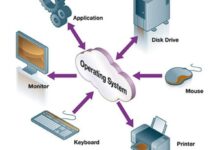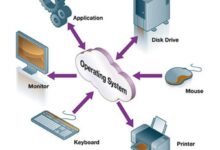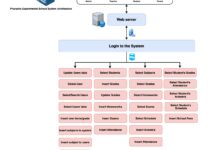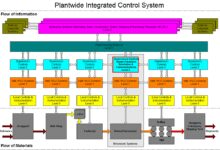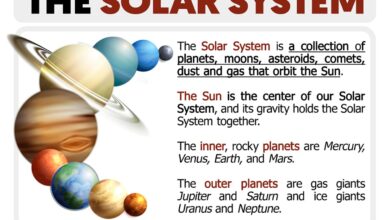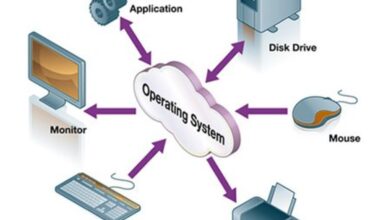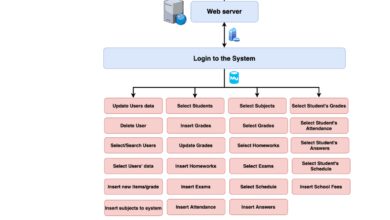System Apps Uncovered: 7 Powerful Secrets You Must Know
Ever wondered what really runs your smartphone behind the scenes? It’s not just your favorite social media or games—system apps are the silent heroes keeping everything ticking. Let’s dive into what they are and why they matter.
What Are System Apps? A Deep Dive

System apps, also known as system applications or built-in apps, are software programs pre-installed on a device’s operating system. Unlike user-installed apps from app stores, these are integrated directly into the OS during manufacturing. They serve essential functions that keep your device running smoothly, securely, and efficiently.
Definition and Core Characteristics
System apps are part of the firmware or system image of a device. They are typically stored in the system partition of the device’s storage, which is read-only under normal conditions. This makes them more secure and stable compared to third-party apps.
- Pre-installed by the manufacturer or OS developer
- Reside in the /system partition on Android or System folder on iOS
- Cannot be uninstalled without root or jailbreak (in most cases)
- Have elevated privileges to access core system functions
“System apps are the backbone of any modern operating system—they handle everything from booting up to managing hardware interactions.” — TechRadar, 2023
Difference Between System Apps and User Apps
Understanding the distinction between system and user apps is crucial for both users and developers. While both types run on the same platform, their roles, permissions, and lifecycle management differ significantly.
- Installation: System apps come pre-loaded; user apps are downloaded post-purchase.
- Removal: User apps can be freely uninstalled; system apps usually require advanced access (like rooting).
- Permissions: System apps often have deeper access to APIs and hardware components like GPS, camera, or telephony services.
- Updates: User apps update via app stores; system apps may update through OS updates or Google Play (on Android).
For example, on Android, the Settings app is a system app, while Spotify is a user app. One manages your device, the other plays music.
Examples Across Operating Systems
Different platforms have different sets of system apps based on their architecture and design philosophy.
- Android: Phone, Messaging, Settings, Google Play Services, System UI, Package Installer
- iOS: Phone, Messages, Settings, Safari, Health, FaceTime
- Windows: File Explorer, Settings, Edge (default), Windows Update, Security Center
- macOS: Finder, System Settings, Spotlight, Safari, Mail
These apps are tightly integrated with the OS kernel and often communicate directly with drivers and system daemons.
Why System Apps Matter: The Hidden Power Behind Your Device
While they may not grab headlines like flashy new games or productivity tools, system apps are indispensable. They form the infrastructure upon which all other apps depend. Without them, your phone wouldn’t even turn on properly.
Core Functionality and Device Stability
System apps ensure that fundamental operations run without interruption. For instance, the System UI on Android controls the status bar, navigation buttons, and lock screen—elements you interact with every second you use your phone.
- Manage boot sequences and startup services
- Handle power management and battery optimization
- Control input/output systems (touchscreen, buttons, sensors)
- Provide fallback mechanisms during crashes or updates
When a system app like Android System or SpringBoard on iOS fails, the entire device can become unstable or unresponsive.
Security and Trust Chain Implementation
One of the most critical roles of system apps is maintaining the device’s security model. They operate within a trusted execution environment and help enforce sandboxing, encryption, and permission controls.
- Implement secure boot processes to prevent malware injection
- Host certificate authorities and manage SSL/TLS handshakes
- Run antivirus and malware detection modules (e.g., Google Play Protect)
- Enforce app sandboxing and data isolation policies
For example, Google’s Android Security Model relies heavily on system apps to verify app signatures and control access to sensitive APIs.
Integration with Hardware and Firmware
System apps act as intermediaries between software and hardware. They translate high-level commands into low-level instructions that processors, modems, and sensors can understand.
- Communicate with the Baseband Processor for cellular connectivity
- Manage Wi-Fi and Bluetooth stacks via system daemons
- Handle camera autofocus, flash, and image processing pipelines
- Enable biometric authentication (fingerprint, face unlock) through secure enclaves
This tight integration ensures optimal performance and responsiveness, especially in resource-constrained environments like mobile devices.
Types of System Apps: From Essential to Bloatware
Not all system apps are created equal. Some are vital for operation, while others exist due to commercial agreements or branding strategies. Understanding the categories helps users make informed decisions about their devices.
Essential System Apps (Critical for Operation)
These apps are non-negotiable. Removing or disabling them can render the device unusable.
- Android OS Framework: Provides core libraries and APIs for all apps
- System Server: Manages system services like Activity Manager, Power Manager
- Boot Animation & Init Process: Handles startup sequence and kernel initialization
- Telephony Service: Enables calling, SMS, and SIM card management
Disabling any of these can lead to boot loops or complete system failure.
Vendor-Added System Apps (OEM Bloatware)
Manufacturers like Samsung, Xiaomi, or LG often add their own suite of system apps—some useful, others not so much.
- Samsung: Galaxy Store, Samsung Health, Samsung Pay
- Xiaomi: Mi Video, Mi Music, GetApps
- LG: LG Health, QuickMemo+, Smart Bulletin
While some offer genuine value, many are duplicates of Google apps or promotional tools. These are often referred to as bloatware because they consume storage and memory without adding real utility.
Carrier-Installed Apps (Mobile Operator Add-ons)
In many regions, especially in the US, carriers like Verizon, AT&T, or T-Mobile preload apps onto devices before selling them.
- Verizon: My Verizon, Verizon Cloud, Yahoo Mail
- AT&T: AT&T Navigator, U-verse, Mobile Security
- T-Mobile: T-Mobile Tuesdays, Scam Shield, Visual Voicemail
These apps are often difficult to remove and can run in the background, draining battery and using data. According to Consumer Reports, carrier-installed apps accounted for up to 30% of preloaded software on some phones in 2016, though improvements have been made since.
How System Apps Work: Behind the Scenes
To truly appreciate system apps, it helps to understand how they function at the architectural level. This involves knowledge of the operating system’s structure, permission models, and update mechanisms.
Architecture and System Partitioning
Modern operating systems use a layered architecture where system apps reside in protected areas of the file system.
- On Android, system apps are located in
/system/appor/system/priv-app - The
/systempartition is mounted as read-only to prevent tampering - Privileged apps in
priv-appcan request system-level permissions not available to regular apps - iOS uses a similar model with apps signed by Apple and stored in
/System/Applications
This partitioning enhances security by isolating critical components from user modifications.
Permissions and Privilege Levels
System apps operate with higher privilege levels than user apps. This allows them to perform actions that would otherwise be restricted.
- Access to
SYSTEM_ALERT_WINDOWfor overlay windows - Use of
WRITE_SECURE_SETTINGSto modify system settings - Ability to broadcast intents that trigger system-wide events
- Direct interaction with HAL (Hardware Abstraction Layer) components
However, this power comes with responsibility. A compromised system app can lead to full device takeover, which is why signing and verification are critical.
Update Mechanisms: OTA vs. App Store
System apps can be updated in multiple ways, depending on the platform and vendor policies.
- Over-the-Air (OTA) Updates: Full system images pushed by manufacturers or carriers
- Google Play Updates: On Android, many system apps (like Google Play Services) update independently via the Play Store
- App Store Updates: Apple updates system apps like Safari or Mail through iOS updates or standalone patches
- Enterprise MDM: In corporate environments, system apps may be managed via Mobile Device Management tools
This hybrid model allows for faster security patches without requiring full OS upgrades.
Managing System Apps: Enable, Disable, or Remove?
Many users want more control over system apps—especially bloatware. While complete removal is risky, there are safe ways to manage them.
Safe Methods: Disabling Without Root
Android provides a built-in way to disable certain system apps without rooting the device.
- Go to Settings > Apps > See all apps
- Find the app, tap it, and select Disable
- Disabled apps won’t run or receive updates
- This frees up RAM and stops background activity
Note: Not all system apps can be disabled. Critical ones like Phone or Settings will have the option grayed out.
Advanced Options: Rooting and ADB
For users seeking full control, rooting (Android) or jailbreaking (iOS) allows complete removal of system apps.
- Rooting: Grants superuser access to modify the system partition
- ADB (Android Debug Bridge): Allows uninstalling system apps via command line using
pm uninstall --user 0 <package_name> - Magisk: A popular tool for rooting that allows hiding root from apps and selectively removing bloatware
- iOS Jailbreak: Tools like Unc0ver or Checkra1n enable removal of preinstalled apps
Warning: These methods void warranties and can introduce security risks if not done properly.
Risks and Considerations
Removing or modifying system apps isn’t without consequences.
- Bricking: Incorrectly removing a critical app can make the device unbootable
- Security Vulnerabilities: Disabling security-related apps (e.g., Google Play Protect) exposes the device to malware
- Update Conflicts: Modified system partitions may fail to accept future OTA updates
- App Dependency: Some user apps rely on system apps (e.g., Facebook depends on Google Play Services)
Always back up your device before making system-level changes.
System Apps and Privacy: What Are They Collecting?
With great power comes great data access. System apps often have broad permissions, raising valid privacy concerns.
Data Access and Permissions
Due to their privileged status, system apps can collect data that regular apps cannot.
- Access to device identifiers (IMEI, MAC address, Android ID)
- Monitoring of app usage patterns and screen time
- Collection of location data even when GPS is off (via Wi-Fi scanning)
- Reading SMS and call logs for spam detection or backup purposes
For example, Google Play Services collects diagnostic data to improve services, but this has sparked debate over transparency.
Transparency and User Control
Modern OS versions offer more visibility into what system apps are doing.
- Android 10+ includes a Privacy Dashboard showing which apps accessed location, camera, or mic
- iOS provides App Tracking Transparency prompts for data sharing
- Both platforms allow users to revoke permissions individually
- Manufacturers are required to disclose data practices under GDPR and CCPA
Still, system apps often bypass certain restrictions due to their trusted status.
How to Audit System App Behavior
Users can take proactive steps to monitor system app activity.
- Check Settings > Privacy > Permission Manager on Android
- Review Settings > Privacy & Security on iOS
- Use tools like Firefox Klar or GrapheneOS for enhanced privacy
- Install audit apps like
Access Dotsto get alerts when camera/mic is used - Regularly review battery usage to spot rogue background processes
Being vigilant helps maintain control over your digital footprint.
Future of System Apps: Trends and Innovations
As technology evolves, so do system apps. New trends are reshaping how they’re designed, deployed, and managed.
Modularization and Project Treble (Android)
Google’s Project Treble introduced a modular architecture that separates the OS framework from vendor implementations.
- Allows faster OS updates by decoupling system apps from hardware drivers
- Enables Google to update core system components via Play Store
- Reduces fragmentation across Android devices
- Improves security by isolating critical services
This shift means system apps can now evolve independently of full firmware updates.
Cloud-Integrated System Services
Modern system apps increasingly rely on cloud backend services for functionality.
- Google Photos’ “Recycle Bin” is a system-level feature backed by cloud storage
- iCloud Keychain syncs passwords across devices via Apple’s servers
- Microsoft OneDrive integrates with Windows File Explorer as a system-level cloud drive
- AI-powered features like Google Assistant depend on real-time cloud processing
This blurs the line between local and remote system functions, raising questions about offline usability and data sovereignty.
AI and Machine Learning Integration
System apps are becoming smarter with embedded AI models.
- Android’s
Now on Tap(deprecated) andGoogle Assistantanalyze context - iOS uses on-device ML for Face ID, predictive text, and photo categorization
- Windows 11’s
Copilotacts as a system-level AI assistant - Battery optimization uses AI to learn user habits and adjust power usage
These AI-driven system apps enhance personalization but require significant processing and data access.
What are system apps and why are they important?
System apps are pre-installed software that are integral to a device’s operating system. They manage core functions like booting, security, hardware control, and system updates. Without them, devices wouldn’t function properly, making them essential for stability and performance.
Can I uninstall system apps?
Most system apps cannot be uninstalled without root (Android) or jailbreak (iOS). However, you can safely disable many of them through Settings to stop background activity and free up resources. Use caution—removing critical system apps can cause instability or bricking.
Are system apps safe?
Generally, yes—especially those from trusted developers like Google, Apple, or Samsung. However, some preloaded apps from carriers or third parties may pose privacy risks or contain vulnerabilities. Always keep your system updated and review app permissions regularly.
How do system apps affect battery life?
While essential system apps are optimized for efficiency, bloatware or poorly coded vendor apps can run in the background, consuming CPU, memory, and network resources. Disabling unnecessary system apps can improve battery performance.
Do system apps collect my data?
Yes, many system apps collect diagnostic, usage, and location data to improve services and security. While this is often anonymized, it’s important to review privacy settings and understand what data is being shared, especially with cloud-connected services.
System apps are the invisible foundation of every smart device we use. From managing hardware to enforcing security, they play a role far beyond what meets the eye. While some—like bloatware—can be frustrating, the core system apps are indispensable. As technology advances, we’ll see them become more modular, intelligent, and cloud-connected. Understanding them empowers users to make better choices about privacy, performance, and control. Whether you’re a casual user or a tech enthusiast, knowing how system apps work gives you a deeper appreciation of the devices in your pocket—and how to get the most out of them.
Further Reading: